Mastering Chat Commands
Introduction
In nexus, commands are powerful tools used within the chat box to direct the conversation with your AI Agents or Large Language Models (LLMs). There are two primary types of commands: "@" commands for calling LLMs or agents and "/" commands for engaging specific chat modes. Let's delve into how and when to use each type of command.
@ Commands: Summoning Agents and LLMs
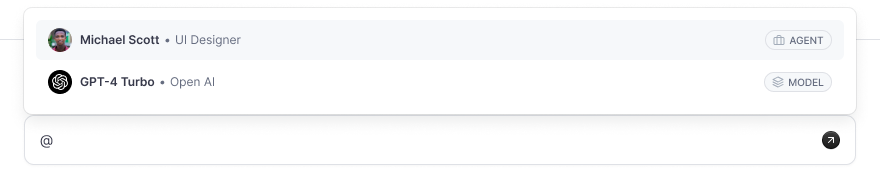
Overview:
The "@" command is a flexible way to dynamically switch between LLMs or Agents without navigating away from the chat interface.
Importance:
Using "@" commands streamlines the process of switching conversational partners, making it quicker and more intuitive to get responses from different LLMs or Agents without breaking the flow of the conversation.
When to Use:
- When you want to change the responding entity but keep the existing chat history.
- To compare responses from different Agents or LLMs for the same query.
How to Use:
- Type "@" followed by the name of the LLM or Agent you want to converse with.
- Select the persona in the list, hit enter, and the persona in the conversation will switch while retaining the history.
- Continue your conversation with the new entity now in place.
/ Slash Commands: Directing Chat Modes
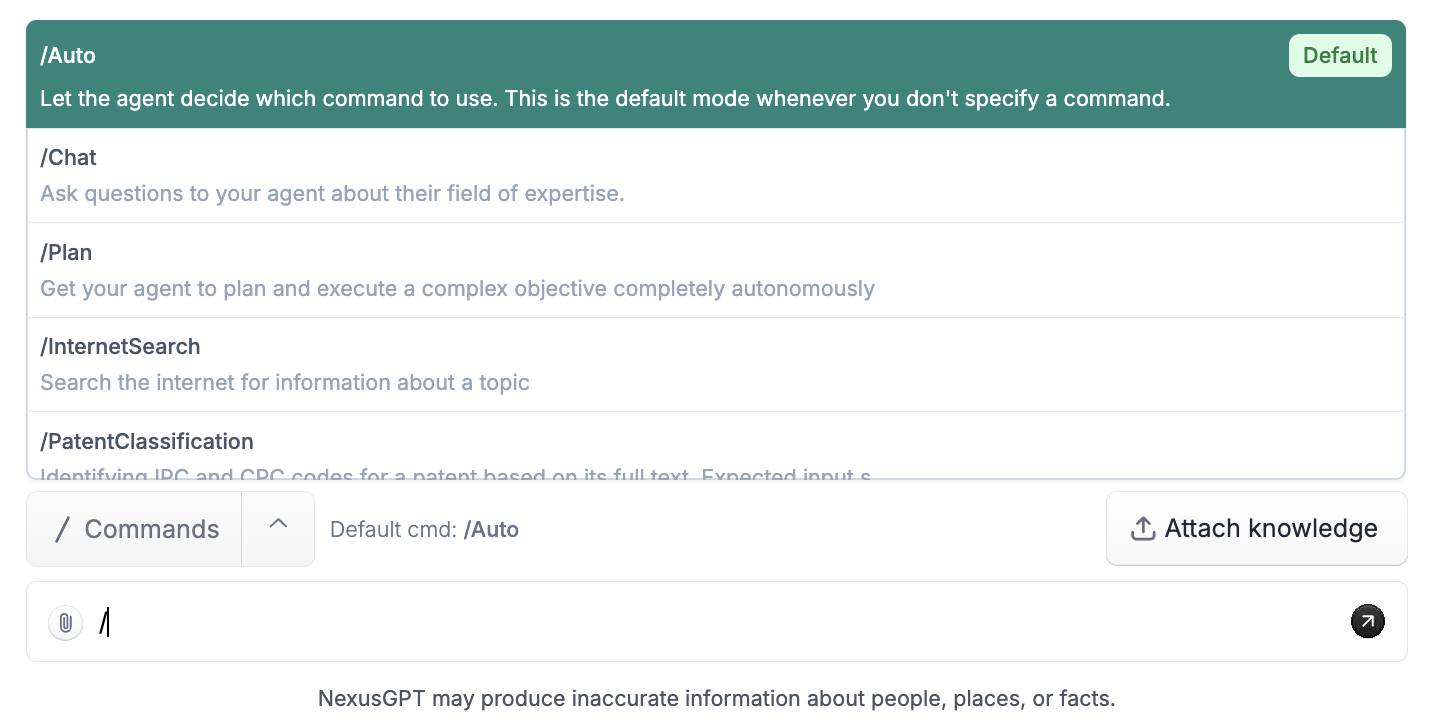
Slash commands are your go-to shortcuts for defining how an Agent should respond to your queries. They directly activate different chat modes, each designed for specific interaction styles and purposes.
/Chat Mode:
Forces the Agent to use its base prompt and limits its functionalities to enhance response reliability and speed.
When to Use:
- For straightforward queries where the knowledge context in the prompt suffices.
- When you prefer a fast response without the use of additional skills.
How to Activate:
- Simply type "/chat" in the chat box and proceed with your query.
/Plan Mode:
Puts the Agent into a strategic mode, prompting it to formulate a step-by-step plan using its active skillset, limited to 5 active skills.
When to Use:
- For complex queries that benefit from a multi-step resolution approach.
- When you want the Agent to consider a broader set of skills for a comprehensive plan.
How to Activate:
- Type "/plan" followed by your complex query.
- Ensure you have activated the necessary skills in your Agent's settings beforehand.
/<skill> Mode:
Directly calls a specific skill, bypassing the Agent's summarization or modification of the query.
When to Use:
- When you know exactly which skill is needed and want a direct and unaltered response.
- To avoid the Agent's preprocessing of your detailed queries.
How to Activate:
- Enter "/<skillname> " replacing "<skillname> " with the actual name of the skill you want to use.
- Follow it with your query to directly engage the skill.
/Auto Mode:
Gives the Agent autonomy to choose the most appropriate response method, whether through direct chat, a planned sequence, or a specific skill.
When to Use:
- When you're uncertain of the best approach to a query.
- To allow the Agent to fully utilize its capabilities autonomously.
How to Activate:
- By default, the Agent operates in /auto mode.
- To explicitly use this mode, type "/auto" and continue with your query.
Configuring Default Chat Mode
You can change the Agent's default response mode by adjusting the settings in the Agent's profile, setting it to any of the aforementioned modes as per your preference.
Conclusion
Understanding and utilizing the @ and / commands within nexus chat enriches your interaction with AI, offering a tailored experience that adapts to your conversational needs. Whether you need a quick answer, a detailed plan, or a direct skill application, commands put the power of nexus’s AI flexibility at your fingertips.