Utilizing Input Documents in Chat on nexus
Overview
Input documents are an essential feature on nexus, providing a pathway to incorporate rich external information into your conversations with AI Agents. This capability ensures that agents have access to additional data, enhancing their ability to generate informed and relevant responses. Let's dive into the methods and intricacies of adding documents to your chats.
Attaching Documents to a Message
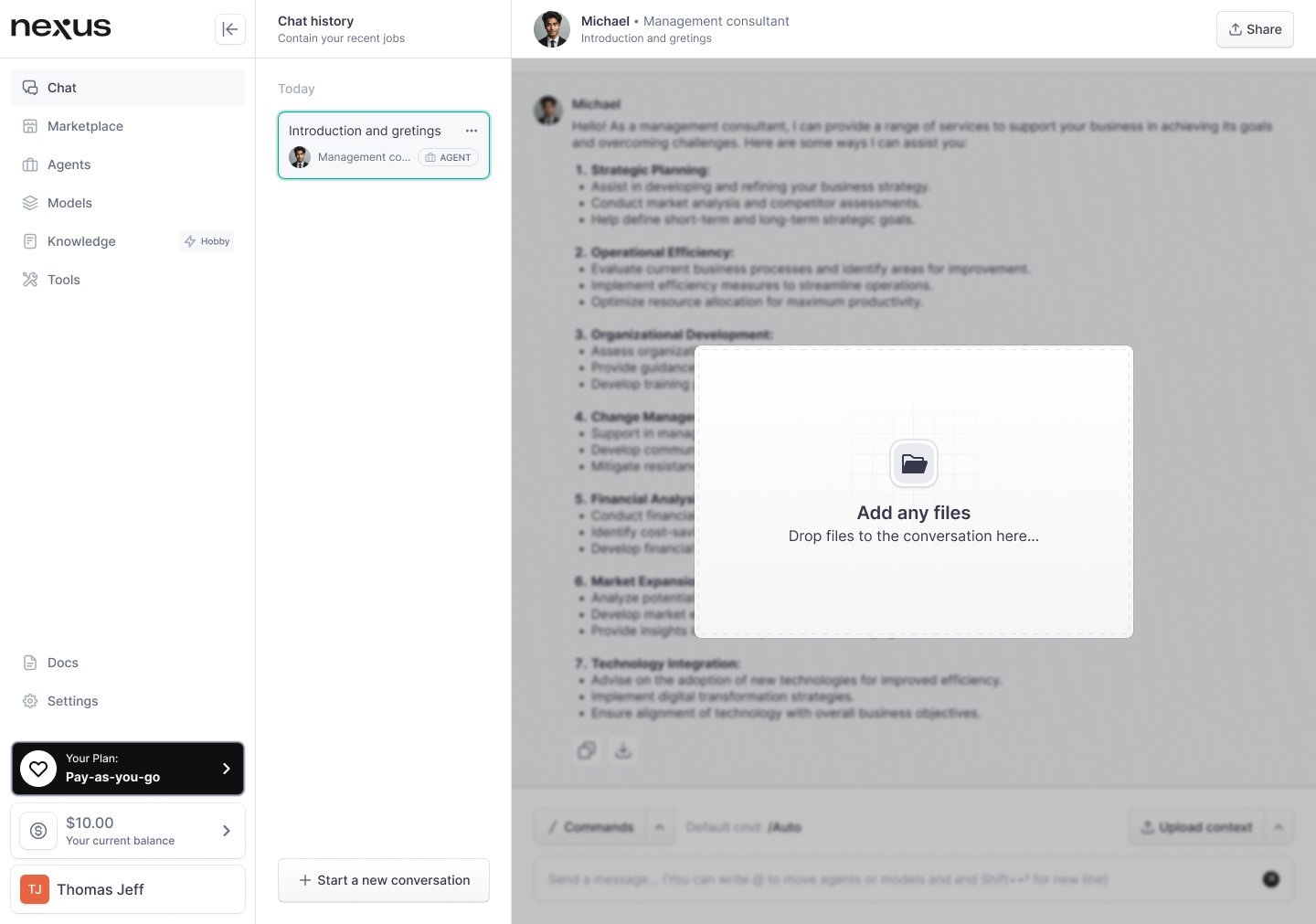
Direct Attachment
- How it Works: Directly attach files to a message by clicking the attachment icon in the chat or by dragging and dropping a file into the chat area.
- Process: Upon attachment, the document’s content is automatically parsed and appended to your message. If enabled, multi-modal document parsing recognizes and includes images and complex layouts into the conversation context.
- Context Window Consideration: If the document's length exceeds the context window of the agent’s LLM, nexus intelligently truncates the document to fit without losing the message's core content.
Future Enhancements
- Batch Requests: Plans are underway to allow sending of entire documents as a series of batch requests. This means that nexus could sequentially process different segments of a document, sending outputs consecutively for comprehensive coverage.
Attaching Knowledge for Contextual Conversations
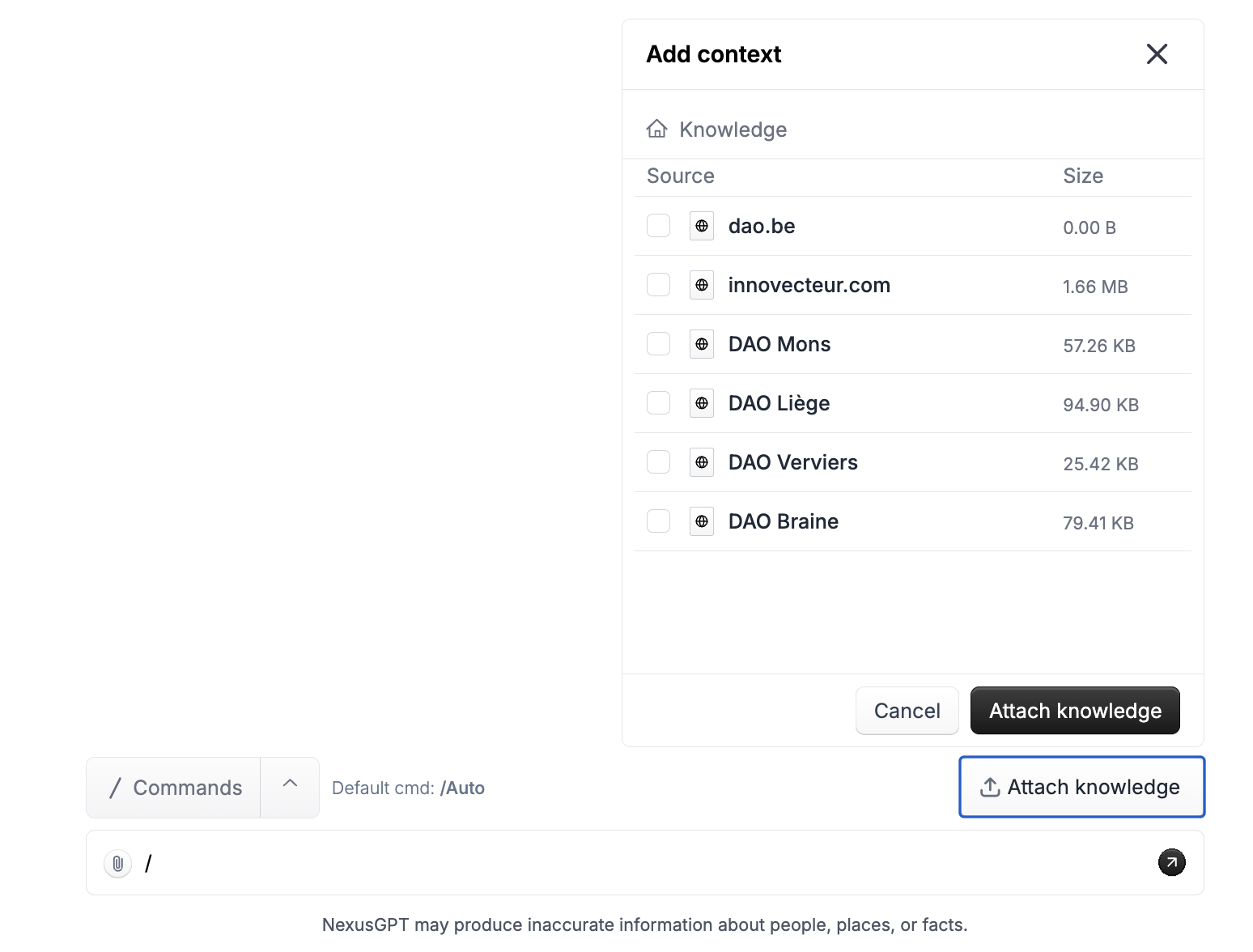
Integrated Knowledge Attachment
- Mechanism: Instead of pasting raw text, users can link documents from the agent’s knowledge base directly to the chat prompt. This method does not display text in the chat but enriches the agent's underlying knowledge for the dialogue.
- Enhanced Prompt: Every user query activates a search for the most pertinent text chunk from the linked document, seamlessly integrating it into the agent's prompt for that specific conversation.
- Knowledge Base Prerequisite: To use this feature, your knowledge base within nexus must already contain documents.
Practical Steps for Attaching Documents
- Prepare Your Documents: Ensure your documents are in a compatible format and contain the necessary information you wish to include in your chat.
- Choose Your Attachment Method:
- For a direct attachment:
- Click the attachment icon or drag your document into the chat.
- Monitor the chat to see the document's content appear, ready to be sent.
- For attaching knowledge:
- Ensure the desired document is already in your knowledge base.
- Use the 'Attach knowledge' function to link the document to the chat.
- Send your query, and nexus will handle the integration of knowledge into the prompt.
- For a direct attachment:
- Observe the Agent’s Responses: Notice how the attached documents influence the responses. For direct attachments, the agent will use the information in the immediate conversation. With knowledge attachments, the agent draws from a broader context, leveraging the entire document's content over time.
- Managing Document Integration:
- Be mindful of the LLM’s context window, and prioritize the most crucial information for attachment.
- Regularly update your knowledge base to keep the agent's responses accurate and relevant.
- Feedback Loop for Improvement:
- Analyze the agent's responses to assess the effectiveness of document integration.
- Continuously refine the documents in your knowledge base for better context alignment.