Facebook Messenger Integration Guide for NexusGPT
Integrate your agent into Facebook Messenger with Twilio by following these detailed steps.
To create a Twilio integration, you need to have a Twilio account and get your credentials. If you don't have a Twilio account, you can create one by going to this link.
You have a Twilio account? Go to your console and get your credentials. You need to have your Account SID and Auth Token to create a Twilio integration. (Twilio console)
Configure Twilio Account Credentials on NexusGPT
- Navigate to your Twilio console dashboard.
- Copy the
Account SIDandAuth Token.
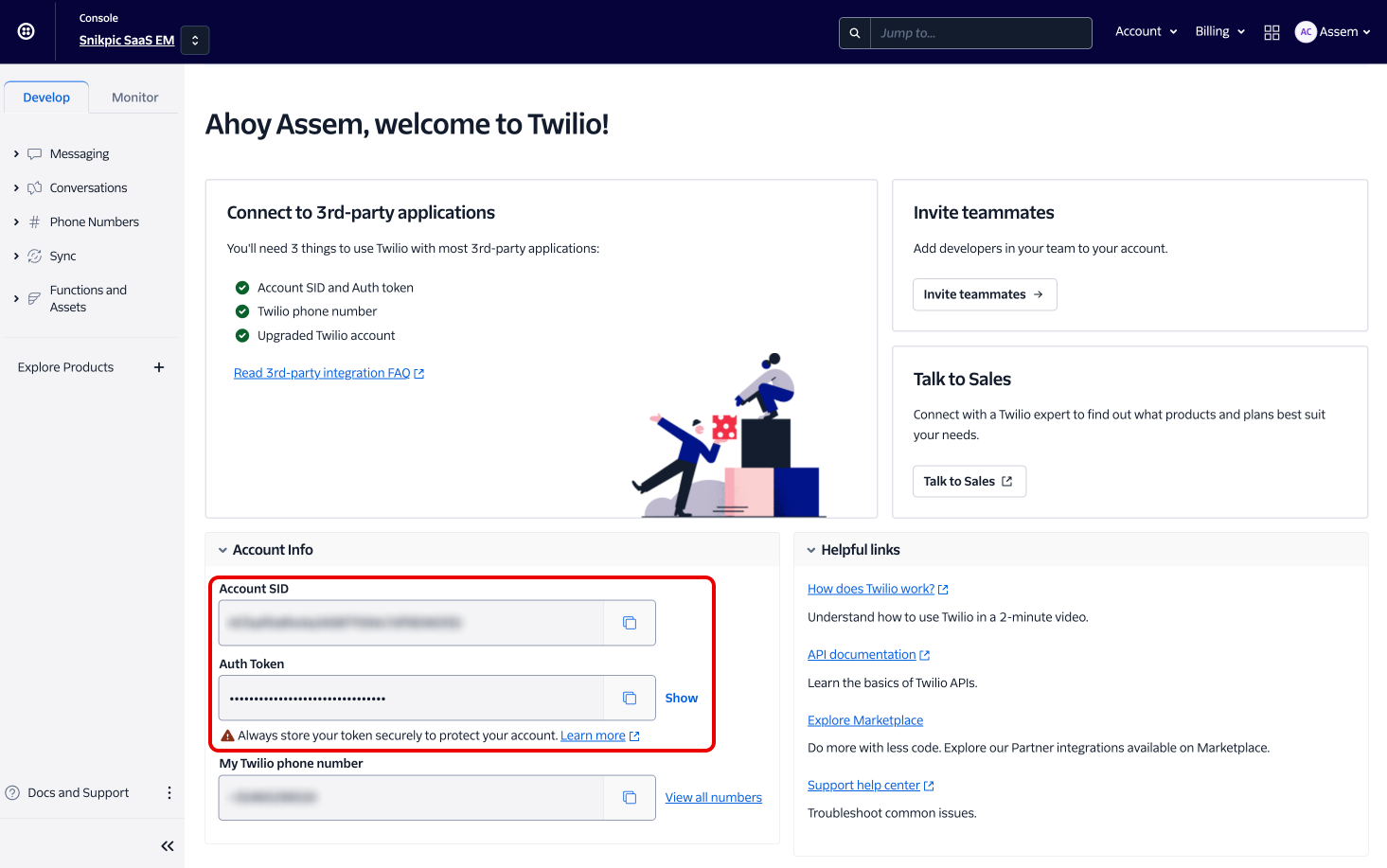
Setup Facebook Messenger Configuration in Twilio
- For Facebook Messenger, access Channels > Facebook Messenger in your Twilio console.
- If you haven't linked a Messenger account, click on New Messenger Sender and follow the process to log in with Facebook and select your business account.
- Once connected, select the Facebook page you wish to integrate. After refreshing the page, you will see the sender created.
- Scroll to the Endpoint Configuration and paste the provided webhook URL into the Webhook URL for incoming messages field.
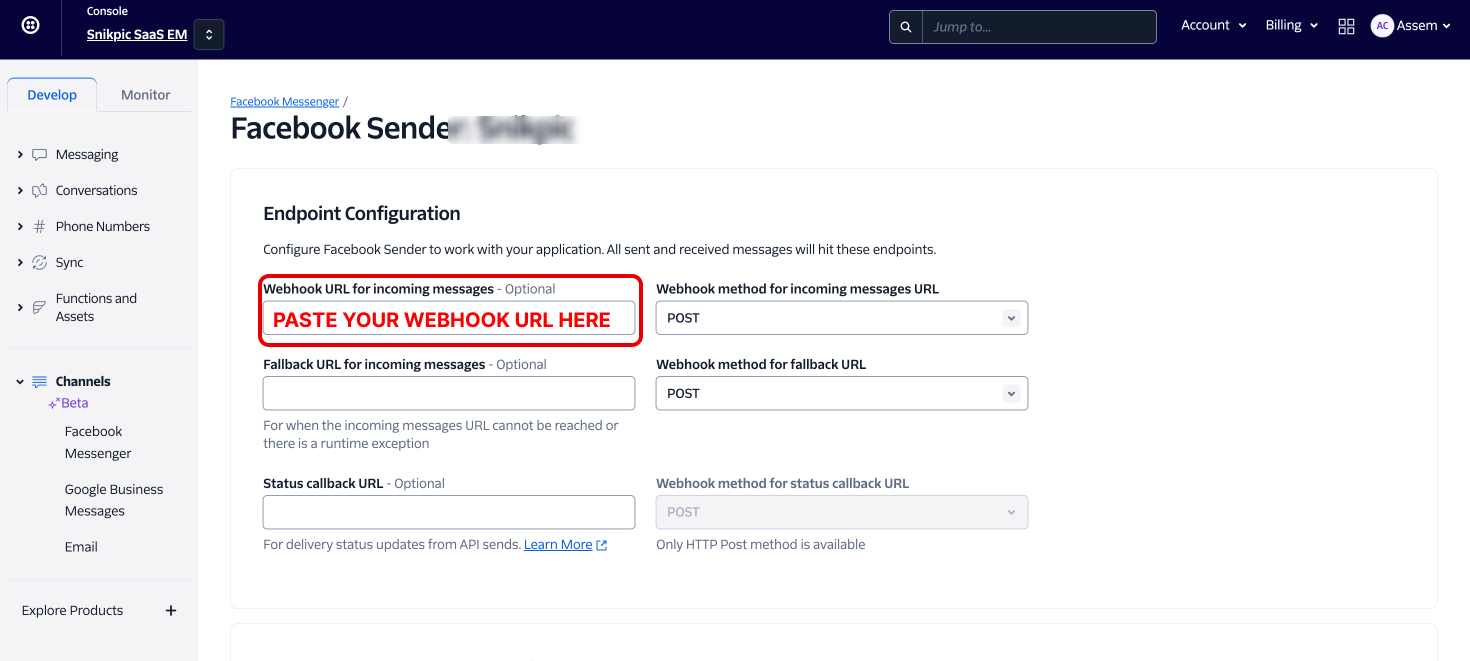
Make sure to save all configurations after entering your webhook URLs. Your NexusGPT chatbot should now be successfully integrated with Twilio's services for SMS, WhatsApp, and Facebook Messenger