Slack Integration Guide for NexusGPT
Integrate your agent into Slack by following these detailed steps.
On NexusGPT
You first need to create a new Slack integration on NexusGPT. In the first step, you will only need to provide the name of the integration, a description, and select the agent you want to integrate.
On Slack
Once you have done that, you will be prompted to create a new app in Slack. You will need to provide the app manifest JSON to Slack. After that, you will need to install the app to your workspace and copy the app credentials.
To create a Slack integration, you need to have a Slack account and get your credentials. If you don't have a Twilio account, you can create one by going to this link.
You have a slack account? Go to your app. You need to have your
Create a New App in Slack
-
Go to the Slack website and sign in to your workspace.
-
Click on Your Apps at the top right corner of the screen.
-
Click on the Create New App button.
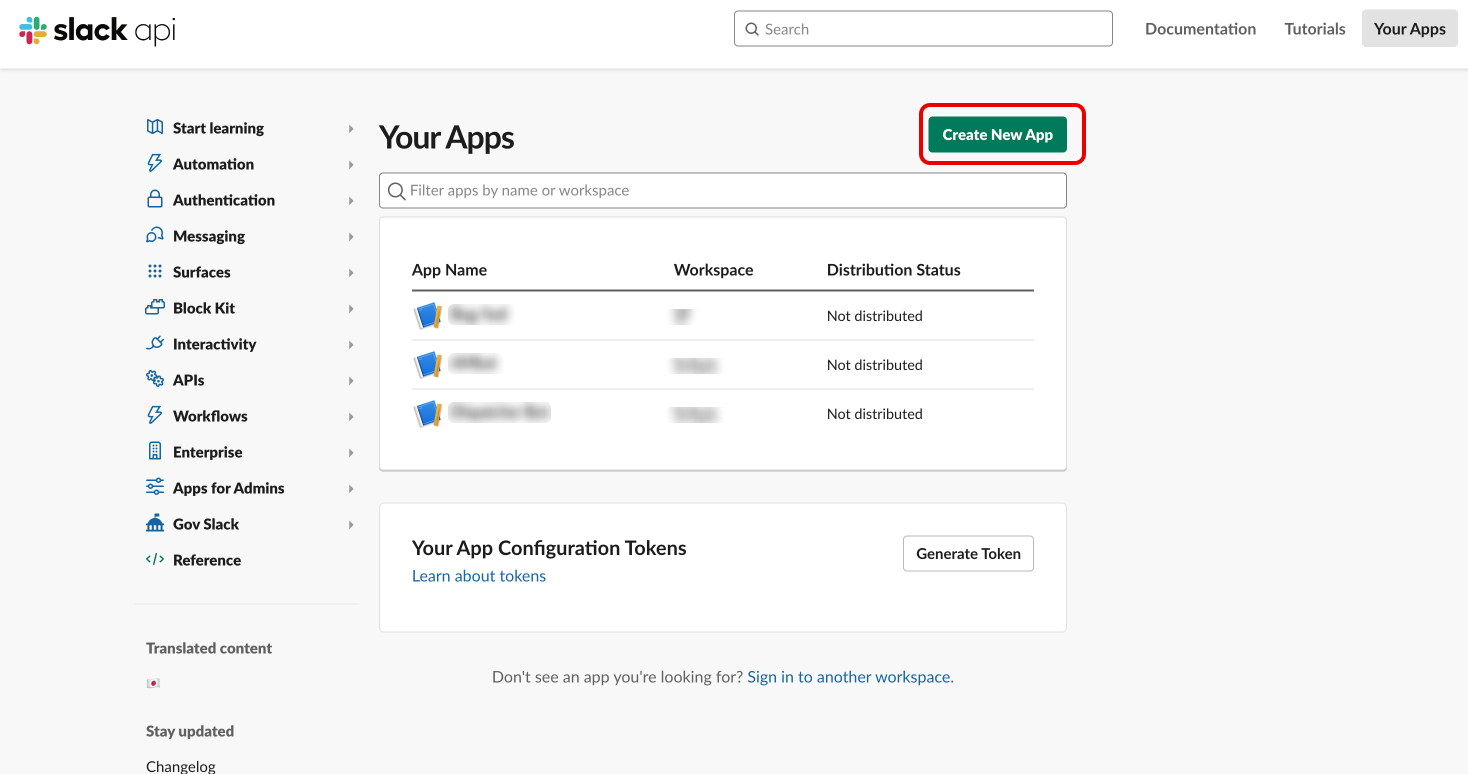
-
In the pop-up window, choose From an app manifest.
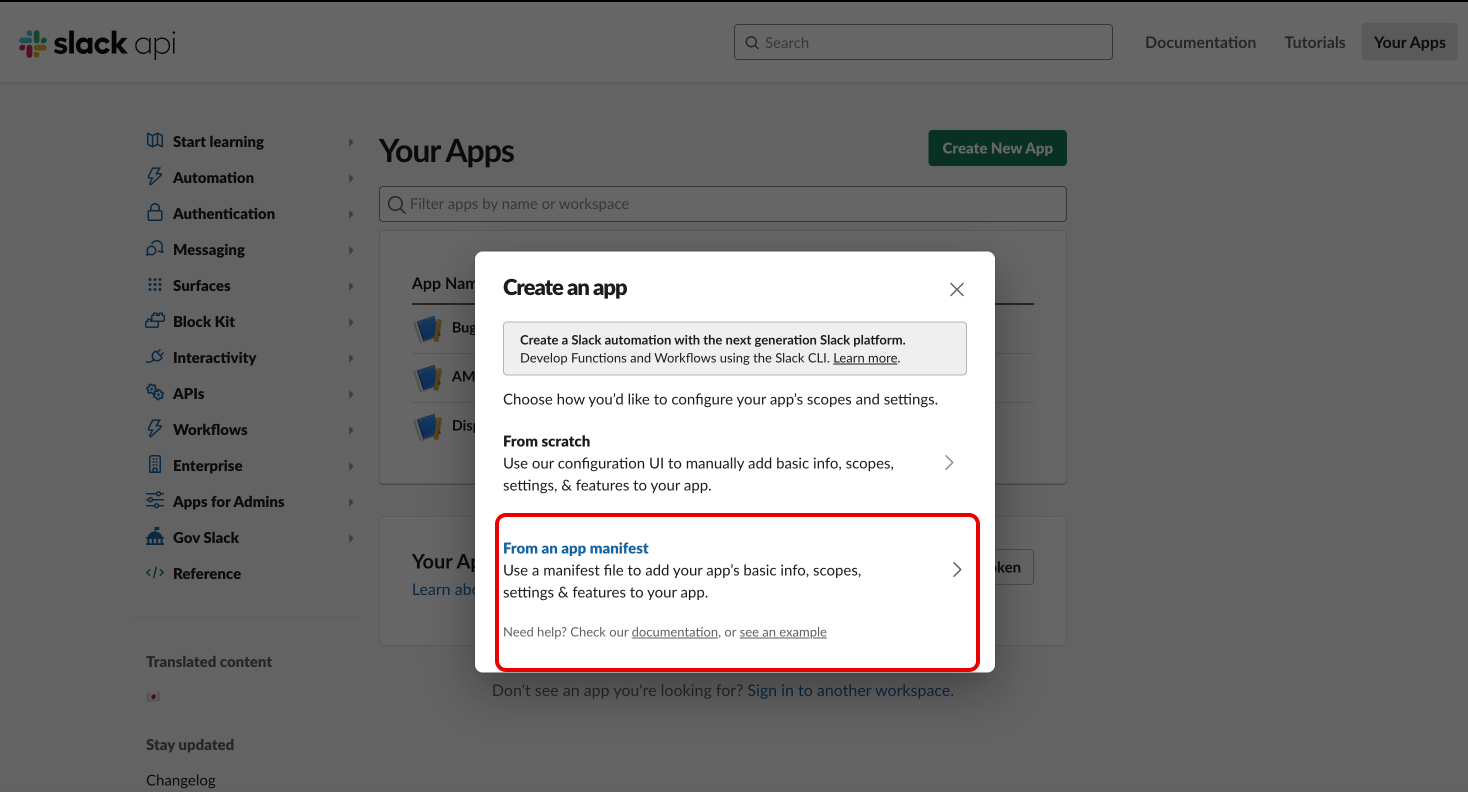
Paste the Manifest JSON
-
After selecting From an app manifest, a new window will appear.
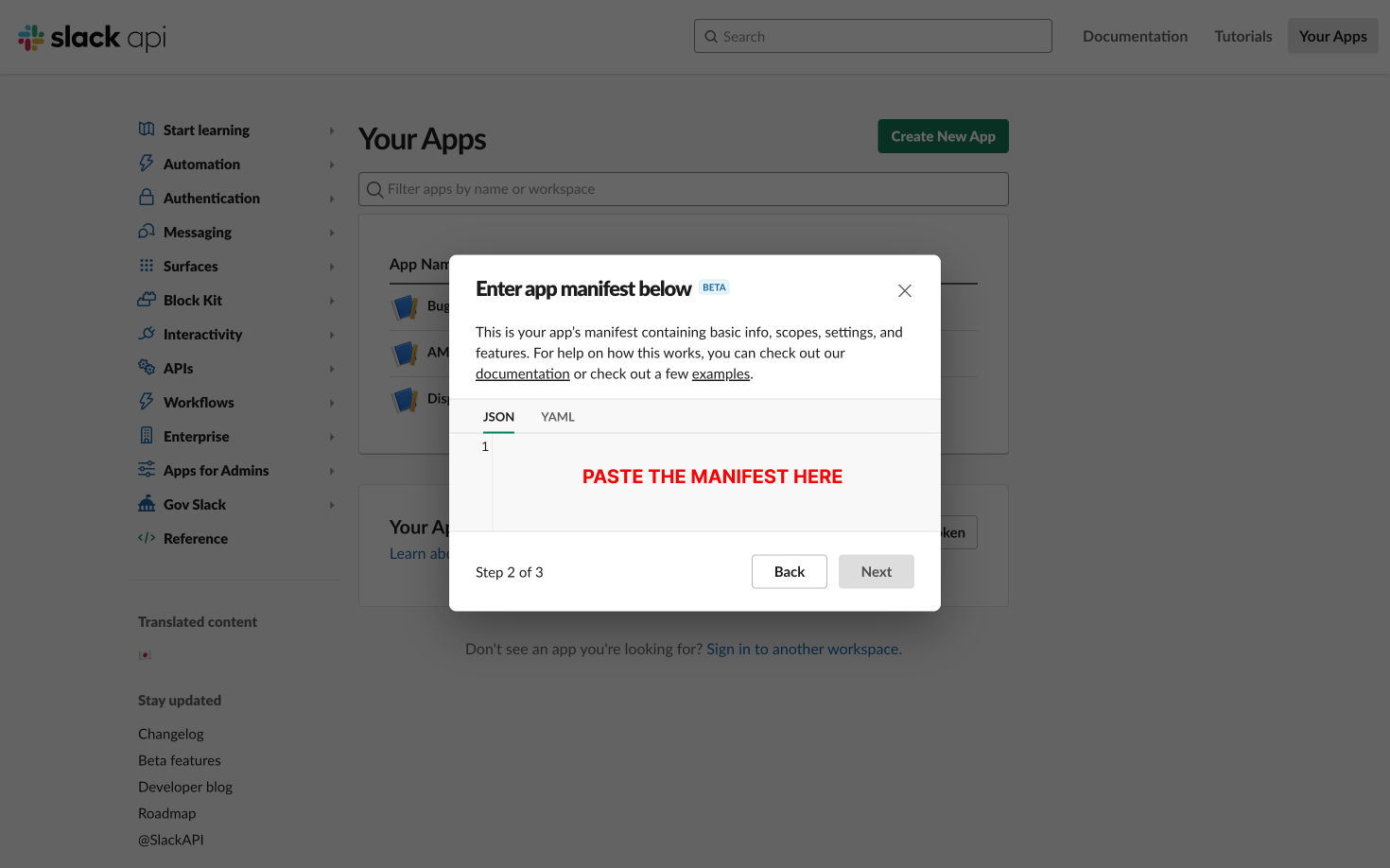
-
Make sure the JSON tab is selected.
-
Paste the JSON manifest provided by nexusGPT into the text box.
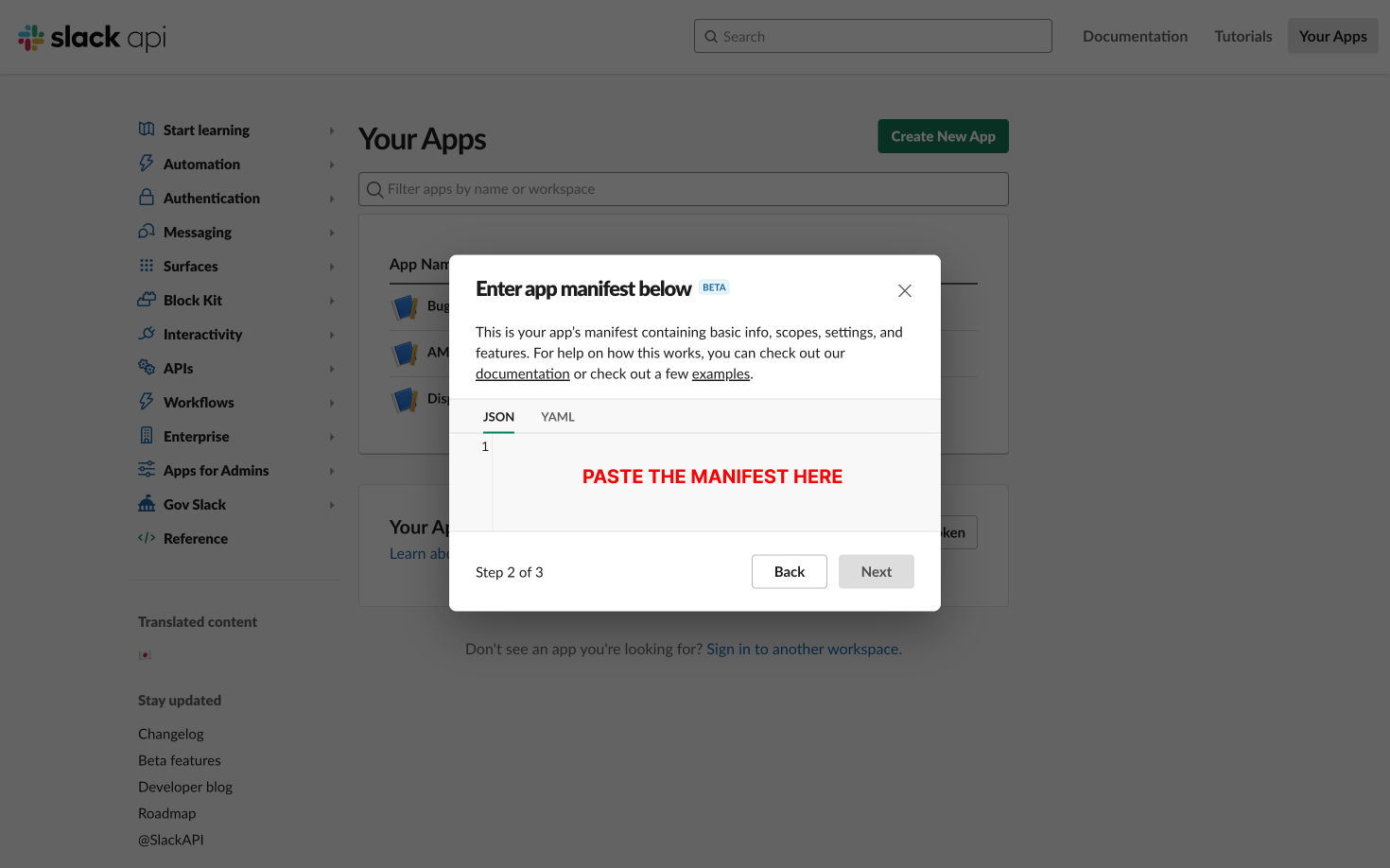
Review and Create Your App
- After pasting the manifest, click the Next button to review your app's configuration.
- Once you have reviewed the details, click Create to finalize the creation of your app.
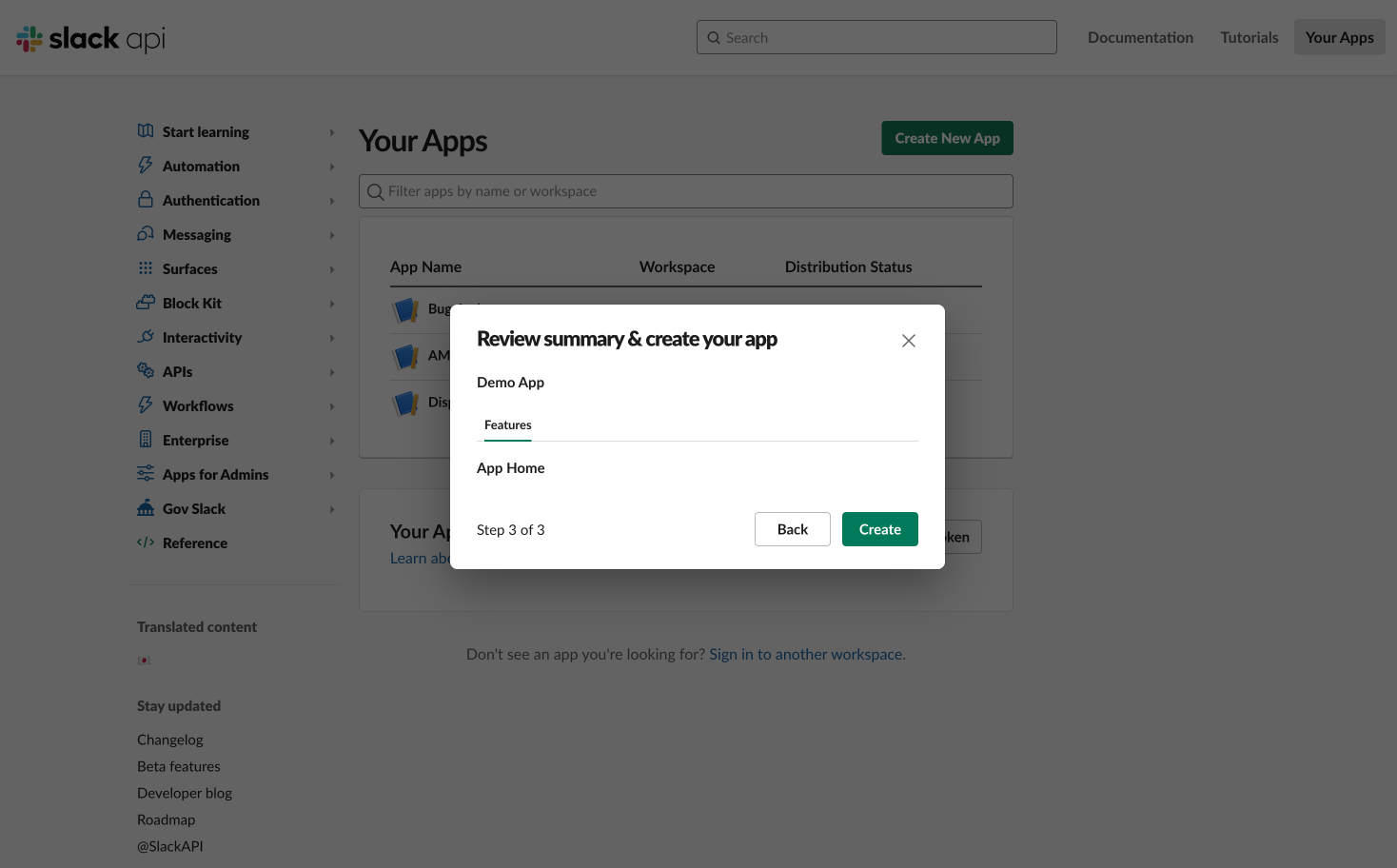
Install Your App to the Slack Workspace
-
Navigate to your app within the Slack API dashboard.
-
Click on Install App to Workspace.
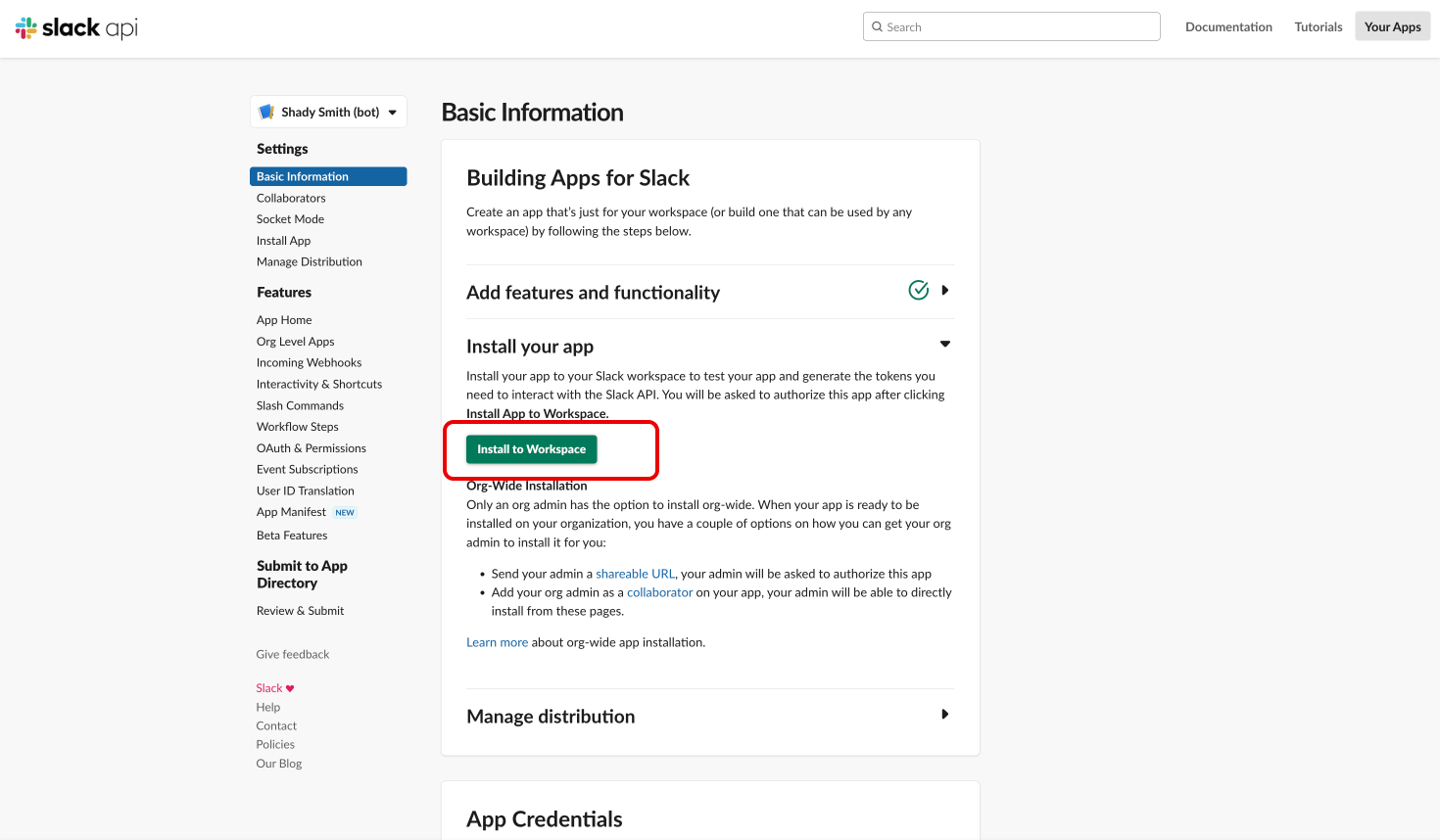
-
Slack will request permission to access your workspace. Click Allow to proceed.
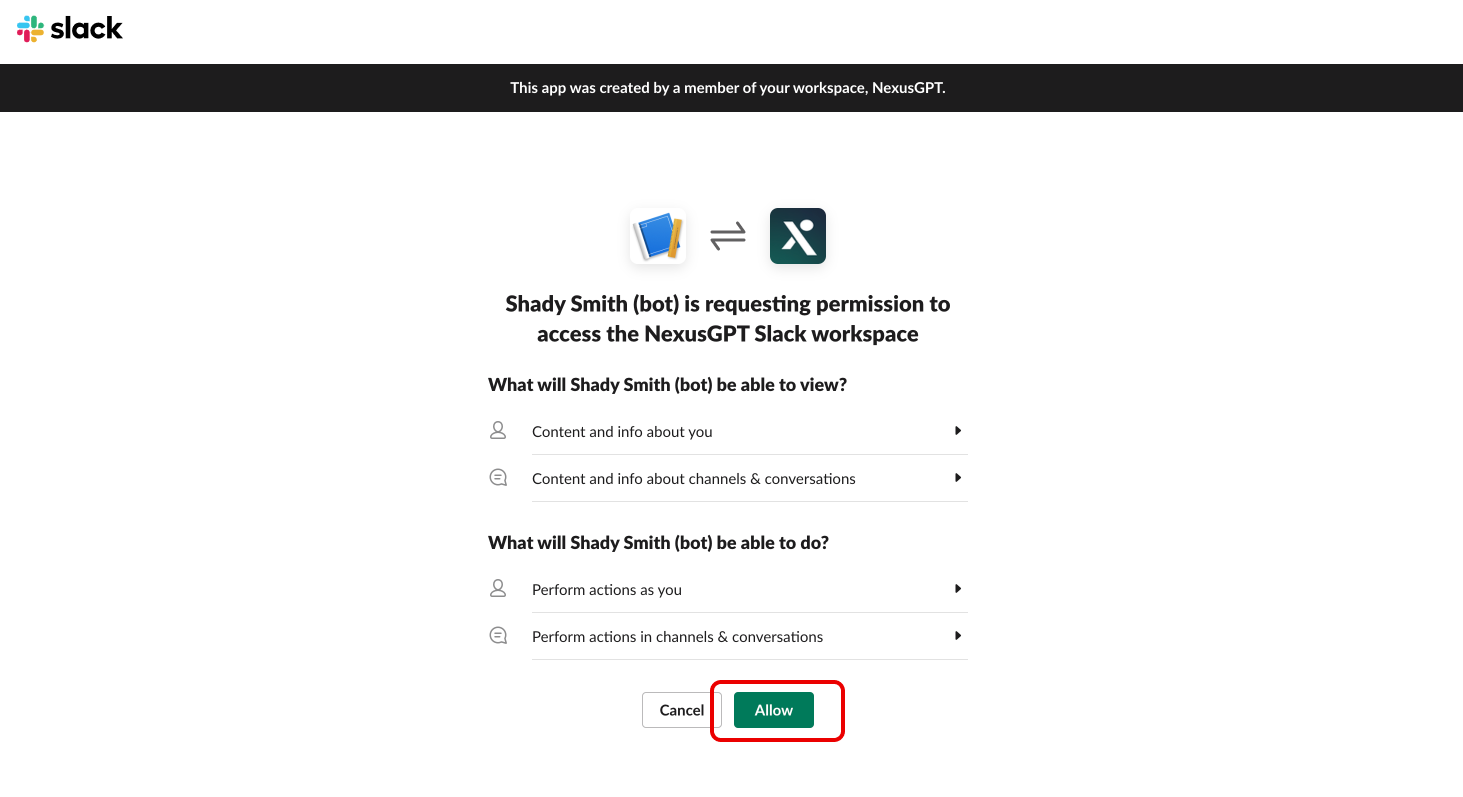
Copy App Credentials
-
After installation, go back to the Slack API dashboard and select your app.
-
In the Settings section, find and copy the Signing Secret from the Basic Information page.
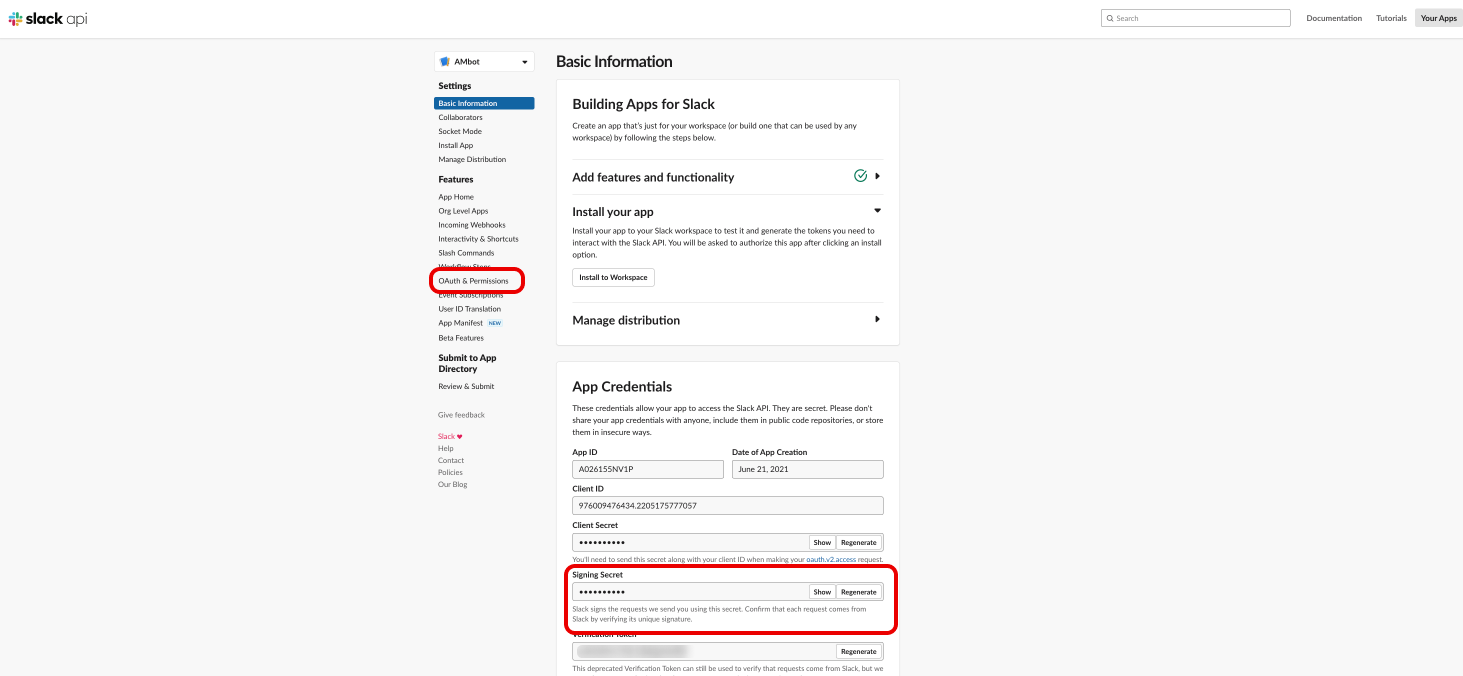
-
Navigate to OAuth & Permissions and copy the Bot User OAuth Token.
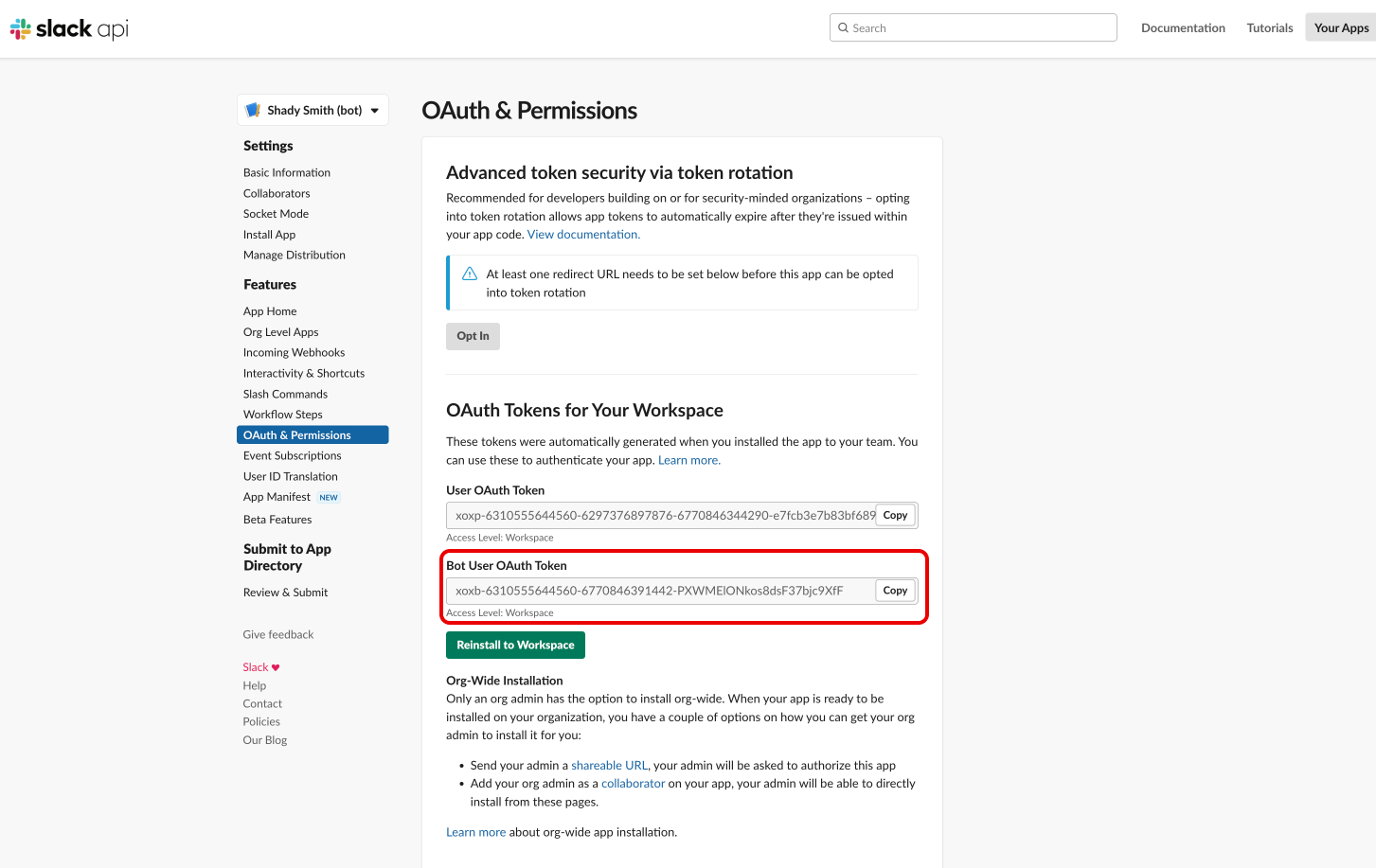
Enable Messaging Features
- Click on App Home under the Features section of your app settings.
- Ensure you check the option Allow users to send Slash commands and messages from the messages tab to enable direct messaging with your app.
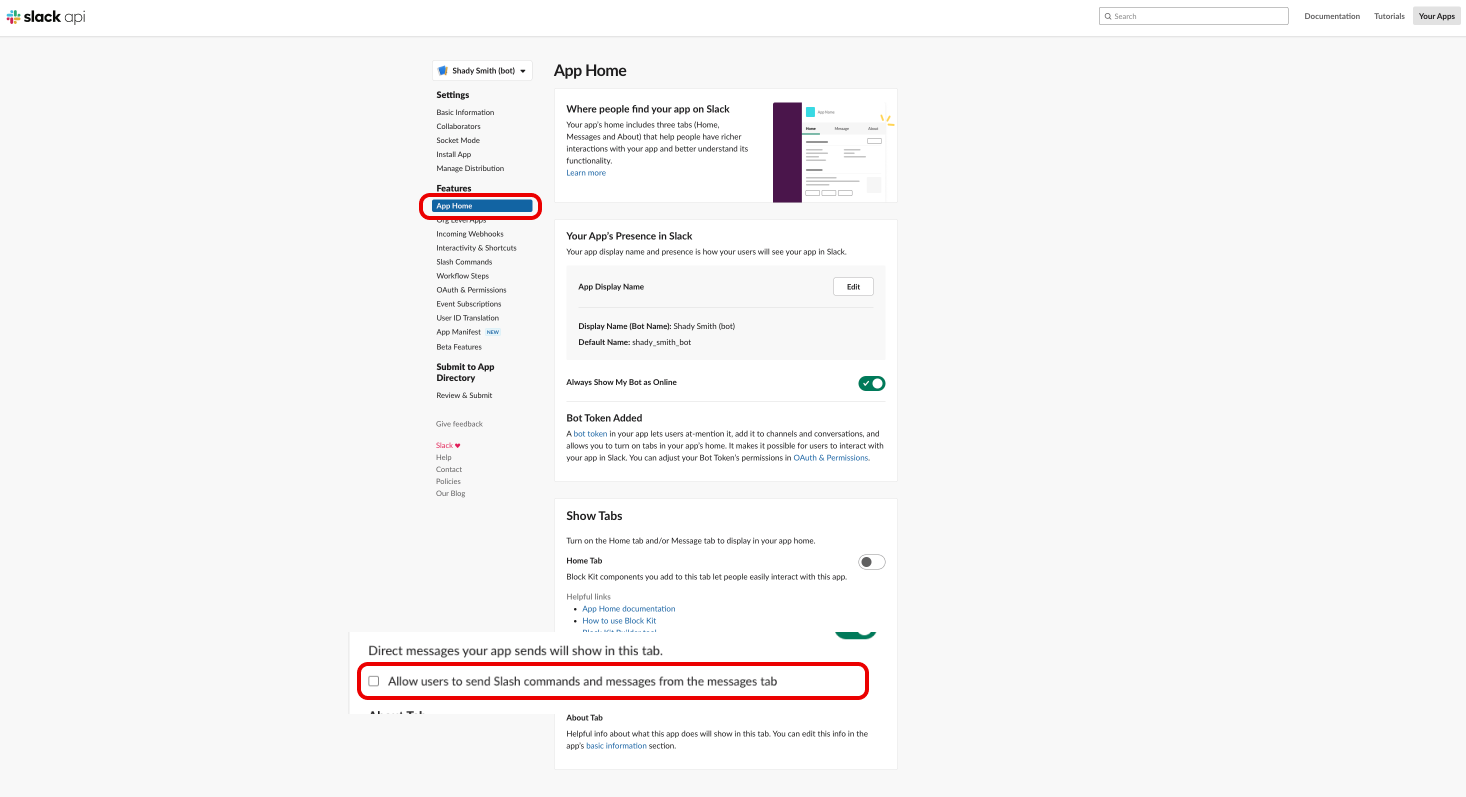
Once these steps are completed, paste the copied tokens into the corresponding fields within the NexusGPT integration settings to finish the Slack integration process.
Your NexusGPT chatbot should now be successfully integrated with Slack and ready to interact with users in your workspace.