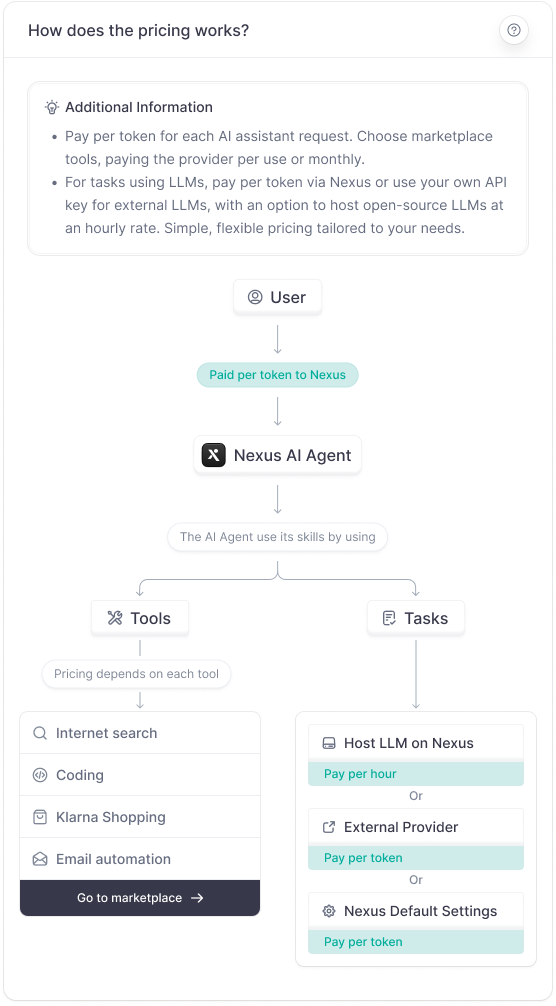Chatting with your agent
The nexus chat interface serves as the primary gateway for direct communication with your AI Agents. It is crafted to offer an intuitive and rich user experience, catering to diverse operational needs.
Main Interface
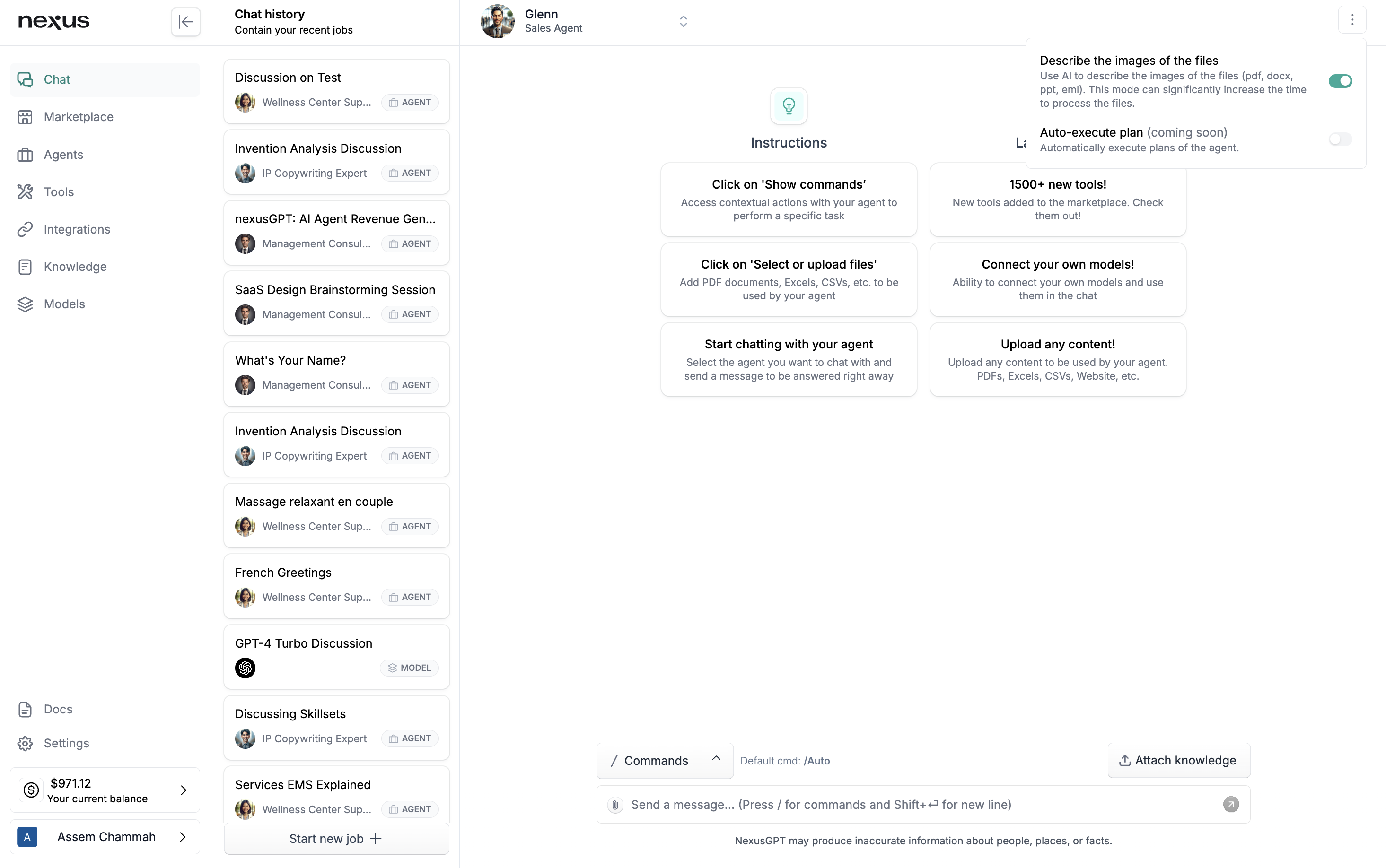
Chat History Panel
This area is a chronological log of all your interactions with your agents and models. It's designed to give you a quick glimpse of:
- Recent Conversations: Easily revisit previous discussions and pick up where you left off.
- Different Agents: View which agent was involved in which conversation for better tracking of interactions.
Agent Selection Dropdown
A straightforward dropdown menu positioned typically at the top of the chat panel allows you to:
- Switch Between Agents: Seamlessly change the active agent you are conversing with, which is crucial when managing multiple agents for different tasks.
- Select LLMs: Opt for a direct chat with a specific Large Language Model without the intermediation of an agent, useful for testing or direct querying.
Chat Input Box
The heart of the interface where you type in your queries and commands, the chat input box is versatile, supporting:
- Plain Text Input: For conversing with your agent in a natural, conversational style.
- Command Entry: For executing specific actions or changing modes with simple keystrokes, empowering you with control over the chat's direction.
Knowledge Attachment Feature
The Knowledge Attachement enables you to connect the agent with its knowledge base documents to draw in contextual information dynamically during the chat.
For more information on the Main chat interface, check our detailed article on the topic
Advanced Use of Shortcuts and Commands
To streamline your workflow and make interactions more efficient, nexus supports a series of shortcuts and commands:
-
@ : Simply type "@" followed by the name of an agent or LLM to switch the conversation's context to that entity.
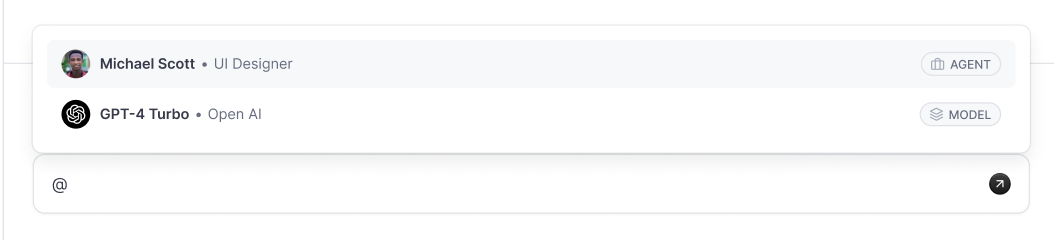
-
Slash Commands: Initiating with a "/", this feature is a gateway to a suite of functionalities:
/chatputs the agent in a standard, responsive chat mode./autohands over the decision-making to the agent to choose the most appropriate skill or mode based on the input./planenables a strategic mode where the agent sequences a set of skills to achieve a complex goal./<skill name>activates a specific skill within the agent's repertoire, directing the conversation towards a targeted task.
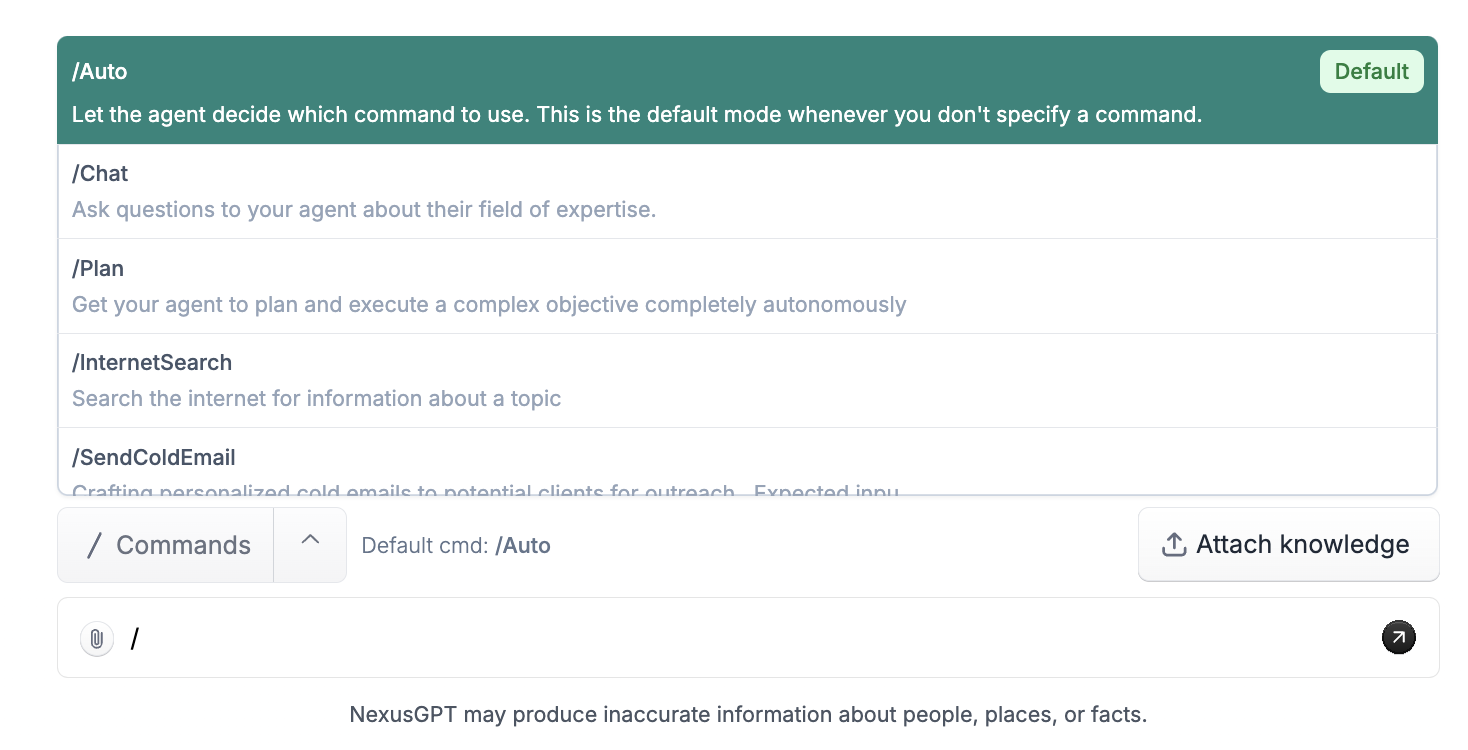
For more detailed information, check our article specifically on chat commands
Attaching documents
When it comes to enriching the conversation with content, nexus offers two robust methods:
- Directly Dropping Documents into the Chat:
-
Simply drag and drop a file into the chat area, and the content is automatically parsed and inserted into the dialogue.
-
For text-heavy documents, the agent will receive a truncated version, ensuring the conversation remains focused on key information.
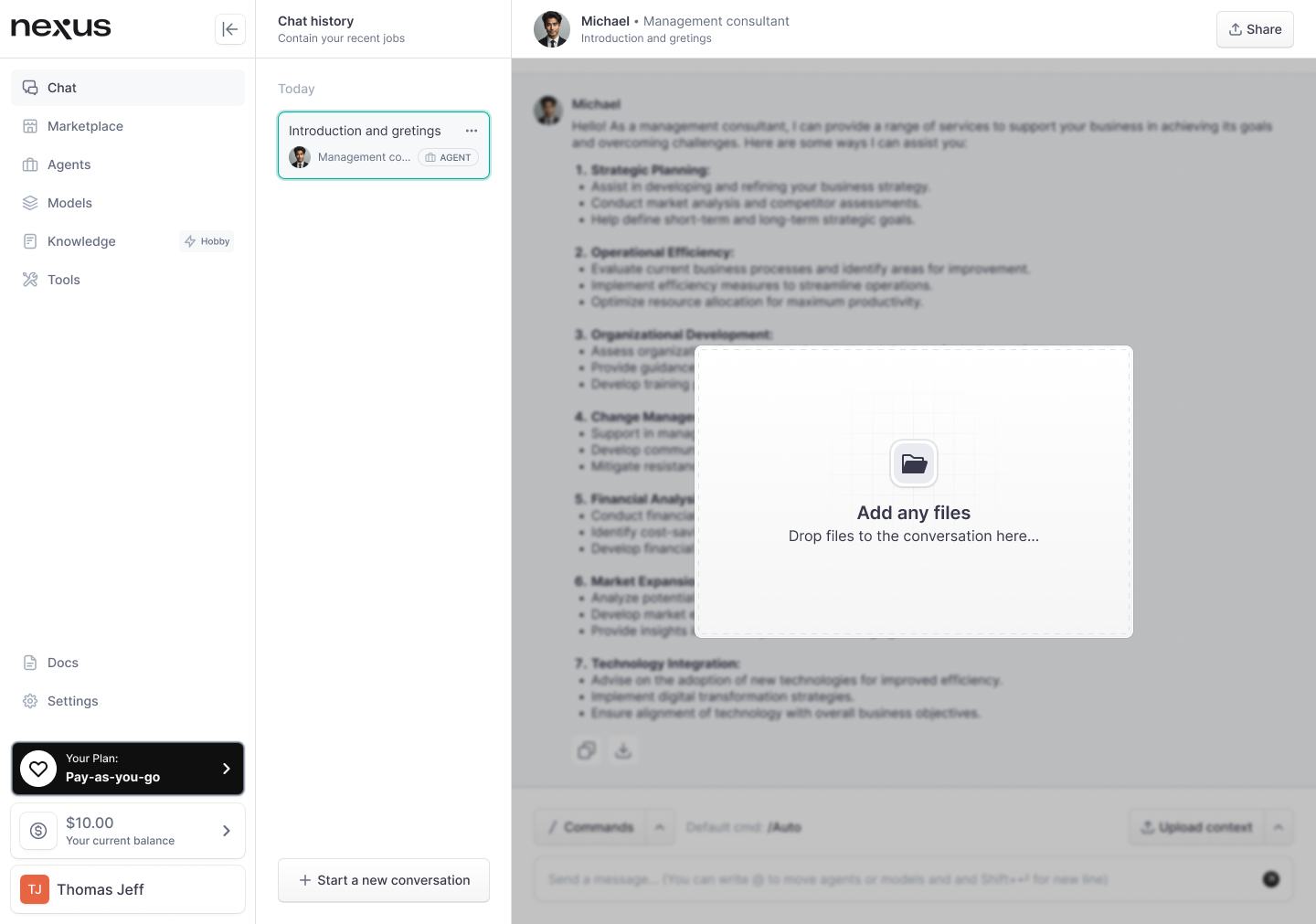
-
- Attaching Pre-Uploaded Knowledge Documents:
- For a more integrated approach, link a document from the agent’s existing knowledge base, enhancing the prompt with relevant context.
- This method does not paste raw text into the chat but rather informs the agent's understanding behind the scenes.
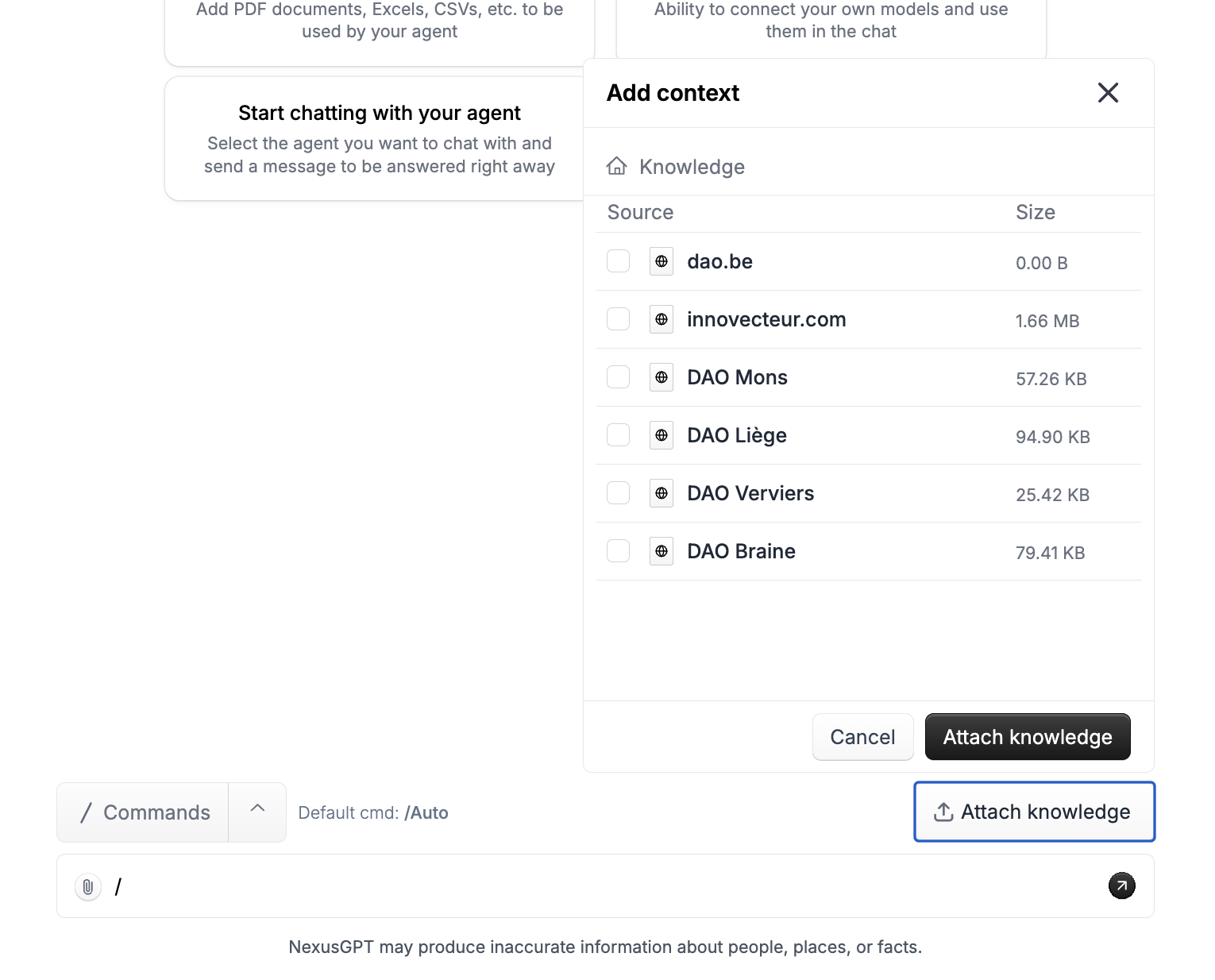
Pricing
Understanding the costs associated with using your AI Agent on nexus is crucial for effective budgeting and planning:
- Agent Pricing: Interactions with your agent result in costs based on the computational tokens used, varying with the complexity and length of the messages.
- Task Pricing:
- Tasks using proprietary LLMs like GPT-4 are billed per token usage, ensuring you only pay for the resources consumed.
- If you choose to utilize an open-source LLM hosted on nexus, you'll be charged a consistent hourly rate, ideal for predictable costing.
- For tasks involving external APIs, costs are determined by the third-party provider's pricing model, which nexus transparently passes on.
- Tool pricing: You pay per call to the external tool provider