Integrating your agent
Overview
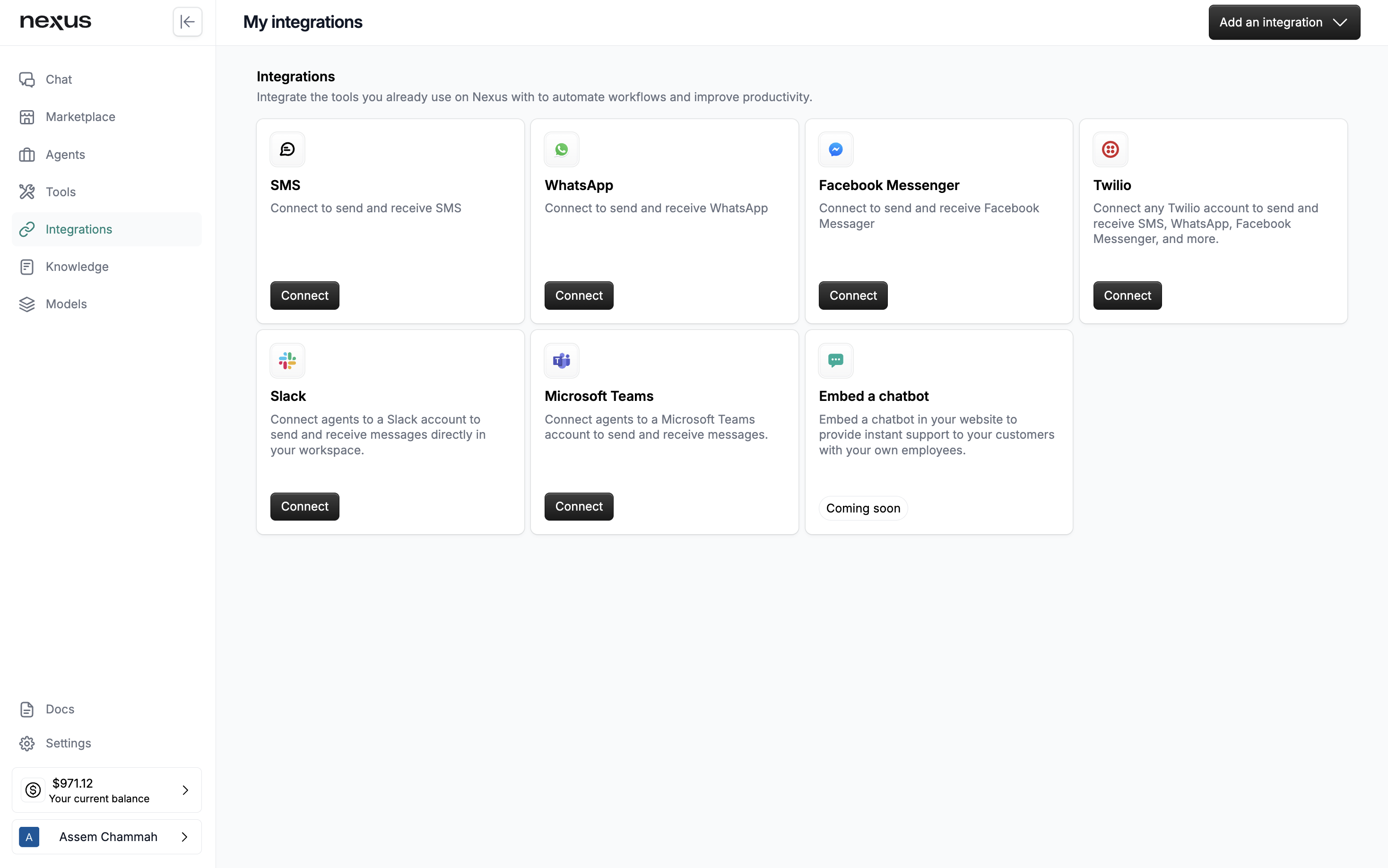
Integrating your AI Agent into existing applications and websites is a transformative process that unlocks new avenues for interaction with users. It involves a systematic approach where you select a communication channel, configure your agent for that channel, and then implement a nexus-generated app or webhook to establish a seamless connection.
Selecting the Channel
Each integration channel serves a unique function and caters to different user bases:
- Slack: Ideal for workplace communication, allowing your agent to automate tasks and respond to queries directly within Slack channels or direct messages.
- Teams: Leverages Microsoft's ecosystem, integrating your agent to enhance productivity and collaboration within Teams environments.
- WhatsApp: Extends your agent’s reach to one of the world’s most popular messaging platforms for immediate customer engagement.
- SMS: Provides a direct line of communication through text messages, making your agent accessible even without internet connectivity.
- Facebook Messenger: Connects your agent to a broad social network audience, facilitating customer support and engagement through Messenger.
- Website Embedding: Embeds your agent directly into your website, offering live assistance or interactive features to visitors.
Configuring the Agent
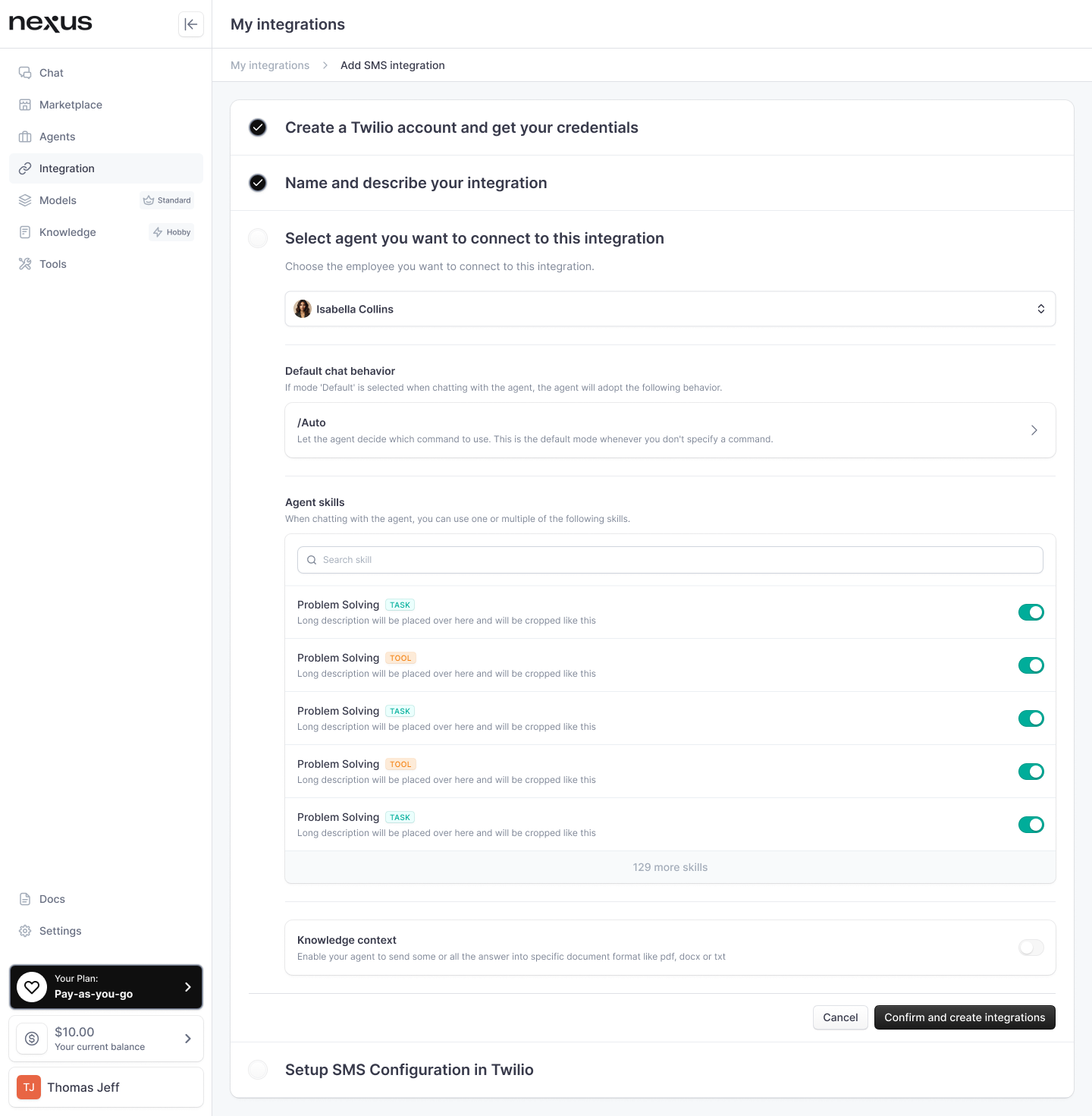
To tailor your agent's integration to specific operational needs, you’ll need to configure several aspects:
- Selecting the Agent: Choose the appropriate agent for integration from your nexus dashboard.
- Default Behavior: Define the agent's default interaction mode (auto, plan, chat, or a specific tool/task) to set how it should respond by default.
- Enabled Skills: Activate the necessary skills from your agent's skill set that you want to be available for use in the chosen channel.
- Knowledge Context: Include any knowledge contexts that should inform the agent's responses during interactions.
- Document Handling:
- Configuration: Decide if your agent should send responses in document formats like PDF, DOCX, or TXT.
- Conditions: Set conditions under which documents are sent, such as for all responses, responses exceeding a character limit, or when using specific skills.
- Format Preference: Choose the file type for the document response (PDF/DOCX/TXT).
- Response Inclusion: Determine whether to include the text of the response in the message along with the document.
Implementing the Webhook or Packaged App
Generating the Endpoint
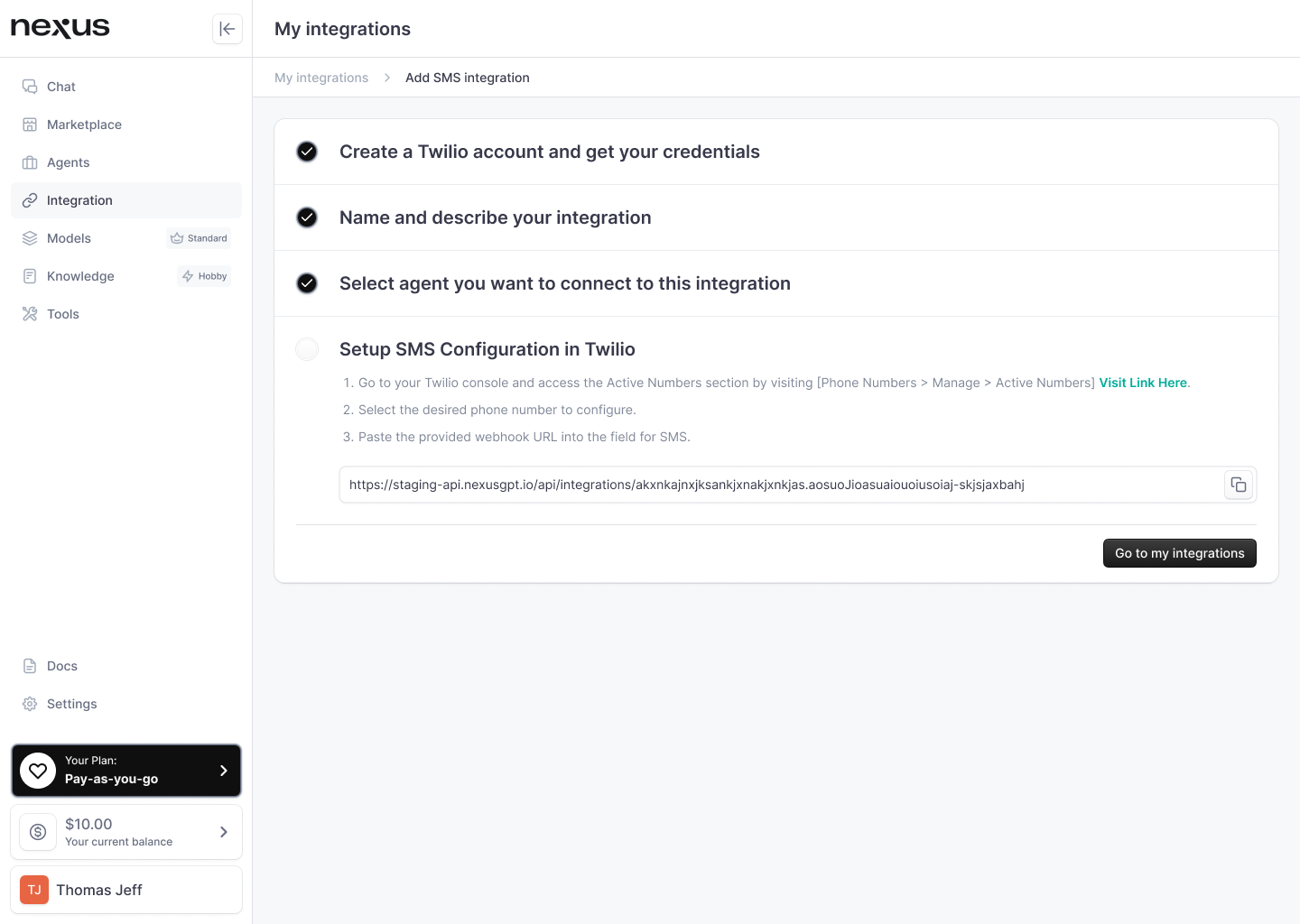
Once your agent is configured, nexus generates the necessary endpoint:
- Endpoint Creation: For web-based integrations, an endpoint URL is created.
- App Packaging: For app-based platforms (like Slack or Teams), nexus provides a downloadable package in ZIP or JSON format.
Key Points to Remember
- Ensure you have administrative access to the platforms (like Slack, Teams, etc.) where you wish to integrate your agent.
- Consider the specific compliance and data-handling policies of each platform to maintain user privacy and security.
- Regularly update the agent’s configuration to align with any changes in your service offerings or communication strategies.
By meticulously following these steps, you'll be able to fully integrate your AI Agent within your chosen communication channels, providing a richer and more cohesive user experience while leveraging the advanced capabilities of nexus.